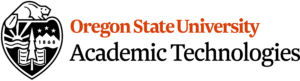Meet Ally, a new accessibility tool in Canvas
By: Academic Technologies
Posted on: March 21, 2022

A new accessibility platform called Ally is now available in all Canvas course sites with tools for faculty and students.
Faculty and students who want to explore Ally may do so starting Spring 2022. We’ll gather your feedback, questions and suggestions to prepare training and support resources to be ready for the official launch of Ally in Fall 2022.
Supporting Diverse Student Needs
Your class is full of diverse students with unique learning abilities, needs, and devices. Course content created with inclusion in mind can benefit not only your students with disclosed disabilities such as visual impairments and dyslexia, but improve the learning experience for all your students. Ally’s Alternative Formats and Instructor Feedback help make your course more inclusive for all!
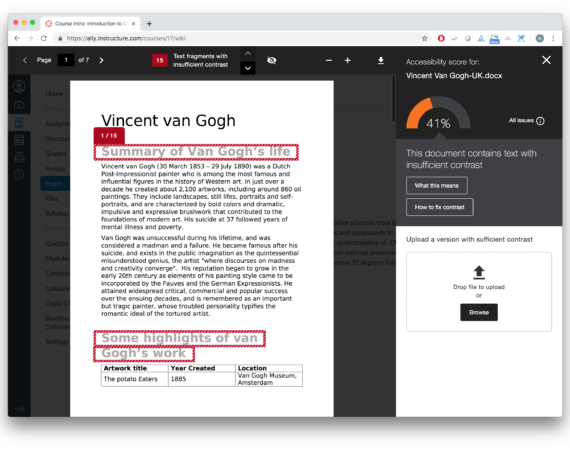
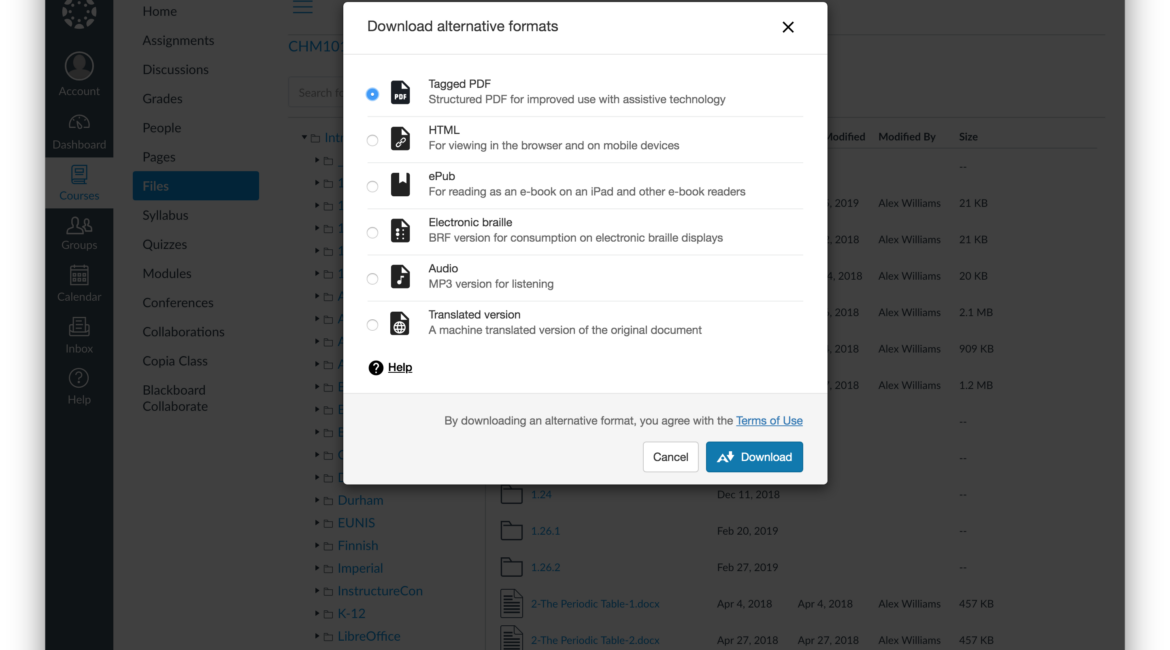
Alternative Formats
Ally automatically generates eight unique “Alternative Formats” of your course files and HTML content, and makes them available for download to you and your students. These formats include tagged PDF, ePub, HTML, audio, and electronic Braille. Formats are designed to work better with assistive technologies, mobile devices, and study tools. Select the “A” icon or anywhere you see “Alternative Formats” in your course to open the modal (pictured right). Based on the original file, you will see your list of available options. Choose the option you want and click “download.” Your original file will not be affected by the alternative formats.
Accessibility Indicators
Ally automatically checks Canvas content for common accessibility issues based on the WCAG 2.X AA accessibility standard, and displays results to you, the course instructor, in a convenient dashboard. Ally offers guidance to improve the accessibility of course files and images (these tools are not visible to your students).
Addressing accessibility issues with your course content can improve the quality of the Alternative Formats for your students. To help you address those issues, Ally provides accessibility feedback within your course workflow. Log-in to your course site, and you will find the Accessibility Indicators (pictured below) next to files (Word Docs, PowerPoints, PDFs,
Imagers). If you have no course files yet, upload one, and an indicator will appear next to the file name after a few minutes. Select the indicator to view the Instructor Feedback. Follow along step-by-step to address the issues identified.
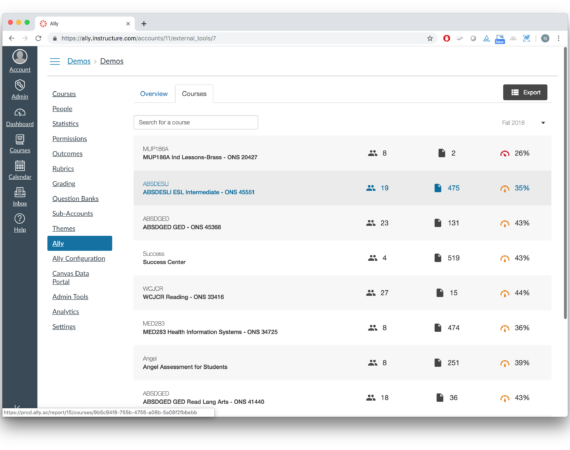
Recent Posts
Streamlining Digital Signage
In today's fast-paced world, the education sector is continually evolving to meet...
Read MoreSummer Projects in Teaching and Learning Spaces
We are pleased to share some of the highlights of our Classroom...
Read More