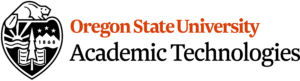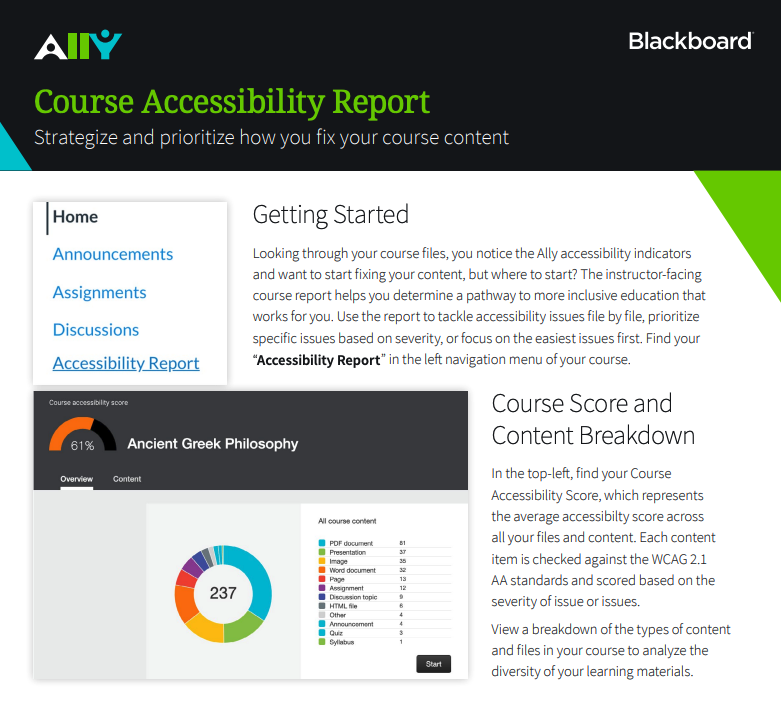Learn@OregonState Winter 2023 Updates
By: Academic Technologies
Posted on: January 18, 2023
UDOIT accessibility tool upgrade
The UDOIT accessibility tool upgrade brings improved features for faculty to scan your Canvas site and making it fast and easy to fix accessibility issues in pages, assignments, announcements and discussion topics. Check out this brief video on how to use UDOIT in your course:
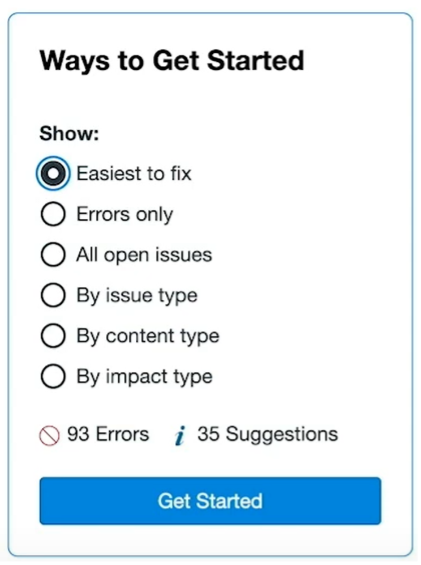
Accessibility Course Report
Wondering about the accessibility of your course files? We recommend using the Ally accessibility course report to see the files and images you’ve uploaded to Canvas and tips on how to make them more accessible. The instructor-facing course report helps you determine a pathway to more inclusive education that works for you. Use the report to tackle accessibility issues file by file, prioritize specific issues based on severity, or focus on the easiest issues first.
To use the accessibility course report follow these steps:
Find your “Accessibility Report” in the left navigation menu of your course.
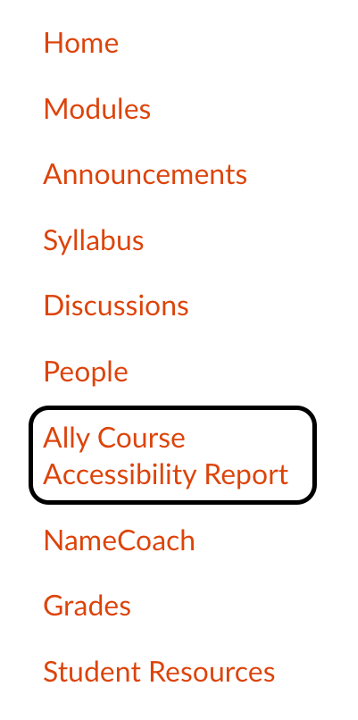
Course Score and Content Breakdown
In the top-left, find your Course Accessibility Score, which represents the average accessibility score across all your files and content. Each content item is checked against the Web Content Accessibility Guidelines (WCAG) 2.1 AA standards and scored based on the severity of issue or issues. View a breakdown of the types of content and files in your course to analyze the diversity of your learning materials.
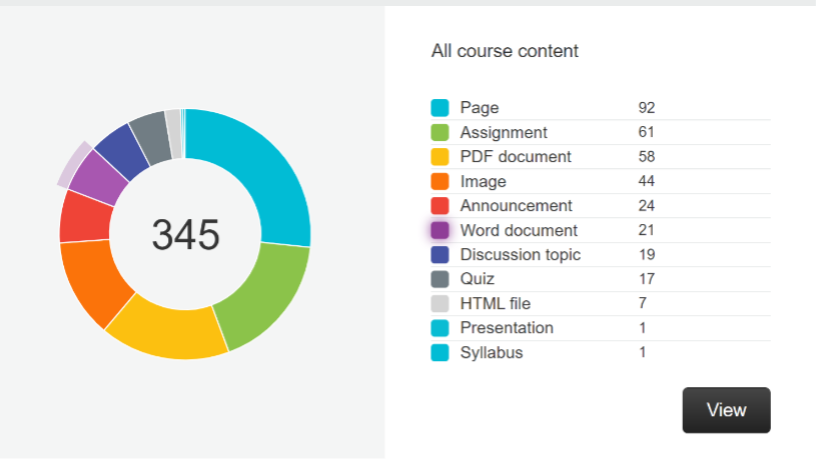
3 Pathways to Inclusion
Ease or Impact?
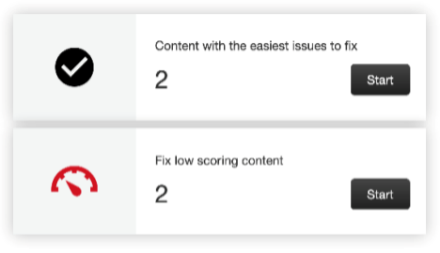
If you’re just getting started or trying to make some quick fixes, choose the easiest issues to fix. Or focus on your lowest scoring content and aim for impact.
Issue Severity
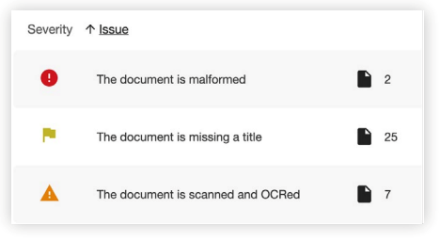
Focus on specific issues or tackle the most severe issues first. Use this table to address the most severe, major, and minor issues affecting your content and files.
File Score
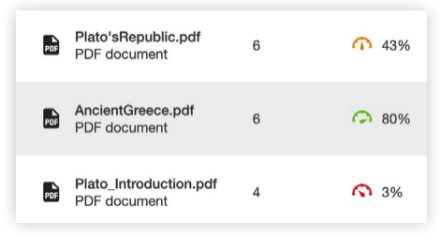
View a list of your course files by accessibility score and number of issues. Launch the feedback directly from your Course Report to turn your learning content green.
Add TA tool Update
If you are faculty and have ever added someone to your Canvas course site, you have probably used the “Add TA” tool. “Add TA” was one of the first custom tools that OSU created when we implemented Canvas in 2015. When the tool needed updates recently, the OSU Canvas team used the Gender Mag method to improve our design.
The GenderMag Method is a process and set of materials that developers can use to guide them on ‘a gender-specialized cognitive walkthrough’ of their software. The review process identifies unintentional ‘bugs’ that can make software harder to use for folks who have varying cognitive styles that are often (but not always) correlated with gender. The result for the “Add TA” tool was that the instructions on the web page are now more inclusive, and we added a checkbox to make it more intuitive for faculty select roles that are most appropriate for protecting student data in the course.
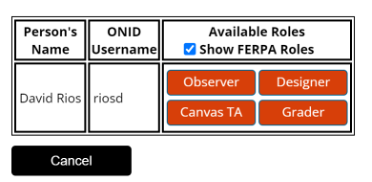
Recent Posts
Streamlining Digital Signage
In today's fast-paced world, the education sector is continually evolving to meet...
Read MoreSummer Projects in Teaching and Learning Spaces
We are pleased to share some of the highlights of our Classroom...
Read More